VMAP0 Downloads
This pages tells you where to download and how to install the VMAP0 data sets.
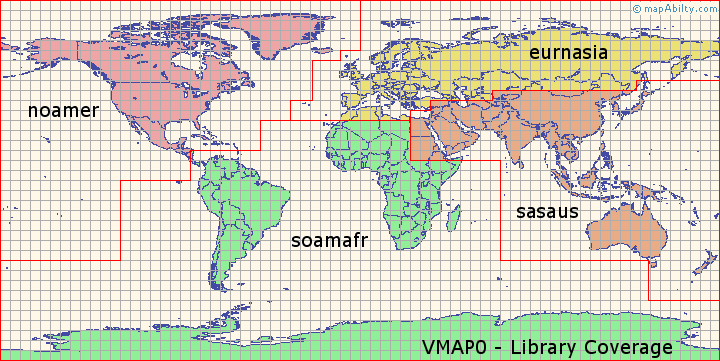
VMap0 is divided into four libraries based on geographic areas. The above map shows these coverage areas. Each library is on one CD-ROM or Zip-file as follows: Disk 1 North America (noamer), Disc 2 Europe and North Asia (eurnasia), Disc 3 South America, Africa, and Antarctica (soamafr), and Disc 4 South Asia and Australia (sasaus). These files were available from the main NIMA website, but they have now been removed. As of 2020, you can still download the VMAP0 data from the Indiana University Virtual Library, as '.iso' files.
Installing VMAP0
Once you have downloaded one or more of the files, the next step is to install them on your computer. This is quite a simple procedure if the following steps are followed carefully. The only requirement is a copy of WinZip or a similar program, to un-zip the files. The installation process is completely non-invasive. All it does is to move files to the new location. No changes are made to the Registry or any other System Settings. The file sizes when un-zipped are:
- v0noa - 553.275994 Mbytes
- v0eur - 534.708725 Mbytes
- v0soa - 360.525961 Mbytes
- v0sas - 509.635615 Mbytes
The first and most important thing to do is to check your WinZip configuration. Failure to do this will result in the files being corrupted with added bytes. Start WinZip, and go to Options>Configuration>Miscellaneous. Check that the white box next to 'TAR File Smart CR/LF conversion' does NOT have a tick in it. If it does, click to remove it, and click 'OK'.
The installation procedure can now begin. Create a new folder anywhere on your computer. Start the Winzip program, click on 'Open', and browse to the downloaded file(s). Click 'OK' to select it, and the contents of the Zipfile will be shown - this will be a surprisingly large number of files - 6877 for South America/Africa ! Click 'Extract', and enter the name, or browse to, your newly created folder in the 'Extract to' box. Select the 'All Files' and 'Use folder names' options. (The folder-names option is absolutely required for other programs to be able to make sense of the data.) Click 'Extract', and WinZip does the rest for you. If you have multiple files to un-zip, repeat the above procedure, keeping the same folder-name in the 'Extract to' box for each one. Close the Winzip program.
VMAP0 IntroductionVMAP0 Software
